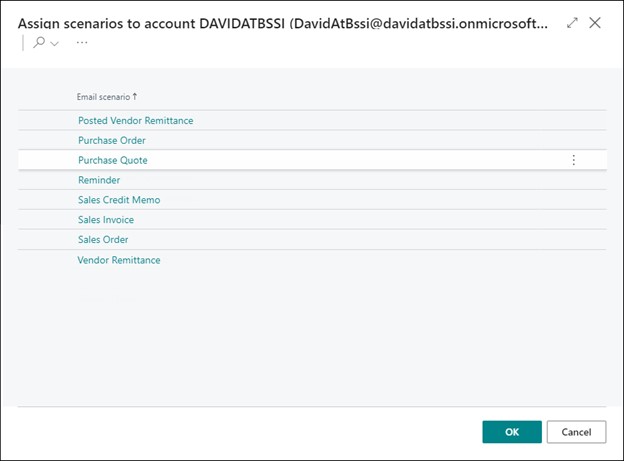Email Scenario
This feature enhances the existing Business Central Email Scenario functionality with the ability to specify the “from” email address based on the mem entity for the following scenarios:
-
Customer Statement
-
Posted Vendor Remittance
-
Purchase Order
-
Purchase Quote
-
Reminder
-
Sales Credit Memo
-
Sales Invoice
-
Sales Order
-
Sales Quote
-
Vendor Remittance
To set up an entity-based email accounts for scenarios, follow the steps below:
-
Search for and open “Email Accounts” (Business Central OTB).
-
Click on the “New” option. Enter the desired technical details to connect to an email account used for sending.
-
Note that default email account is set on this page. This is the email address that will be used when there are no other options configured.
To setup email scenarios, follow the steps below:
-
Search for and open “MEM Email Scenario Assignment”, when prompted provide the entity you will be working with.
-
Alternately use the “MEM Entity Setup” page, and select an entity and “Entity Email Assignment”.
-
Assign scenarios to the email accounts created in the previous steps.
-
When the system (MEM functionality) is selecting the email address to use for any given entity and scenario it follows this logic.
-
Firstly, use the email address as configured for the entity and scenario.
-
Then, use the email address that is marked as default for the entity.
-
Finally, use the email address as configured using standard Business Central pages (Email Scenario Assignment).
BC logic is to use the email address as configured for the scenario and finally use the default on the “Email Accounts” page.
-
-
Perform any standard configuration as necessary for the transactions you will be working with.
-
When sending an email for the supported scenarios the sender email will be based on given Entity and Scenario.
User Interface
When opening the “MEM Email Scenario Assignment” page directly this dialog will be presented to select the working entity. All sender email scenarios will be based on this entity.
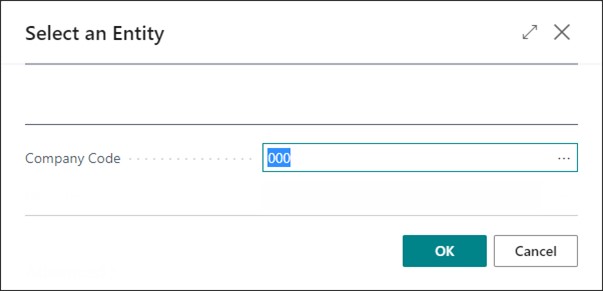
MEM Email Scenario
-
In the example below, the field “Entity” is shown for clarity but the actual label applied to the field will be based on the Company Setup, for example “Company Name”.
-
Format: <Entity Label> <Entity Code> - <Entity Name>
-
-
The title of the page will be “MEM Email Scenario Assignment”.
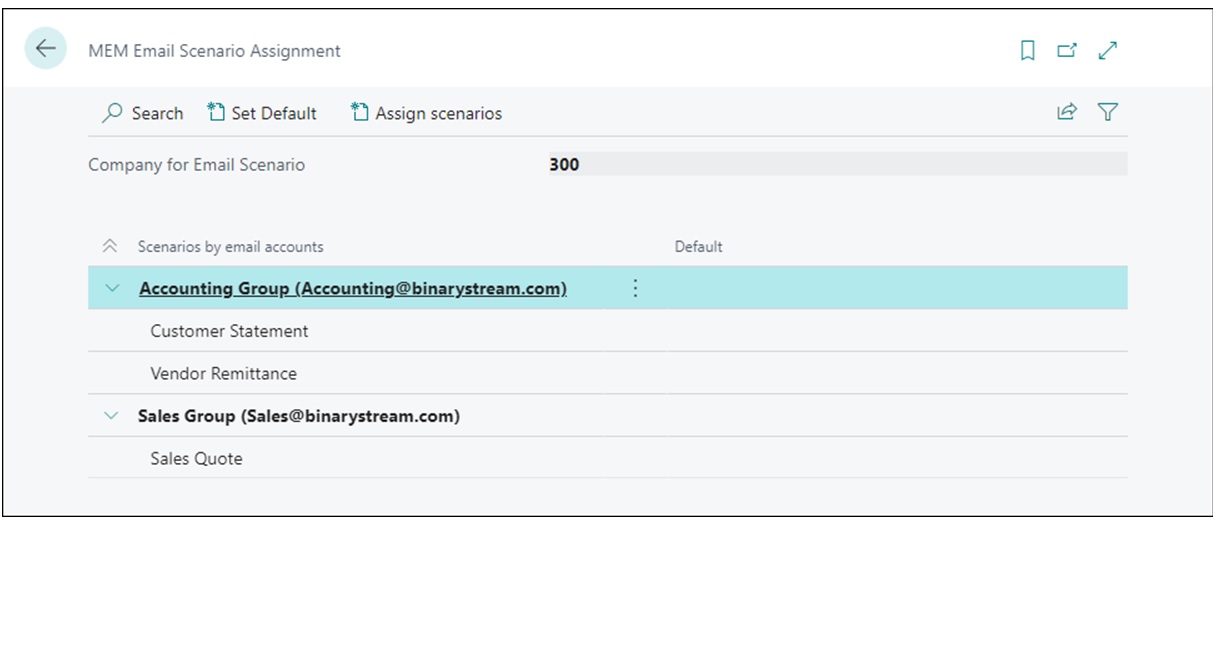
Email Scenarios for Account
This page is used to select the email scenarios for the selected email address.